The mobile app for Survey123 adds some great functionality to the ReForesters Plantation Check survey including being able to enter data right in the field, autosaving, saving offline to upload later, and automatic GPS-tagging for report photos. Open this page on your mobile browser and follow the steps below to get set up.
- Download Survey123 for iOS or Android. Do NOT try to log in. Return to this page in your browser.
- Open this link and click “Open in Survey123 field app”. The Survey123 app will open without needing to log in and the ReForesters Plantation Check survey will download automatically. Another file called Centroids, which contains plantation coordinates, will also download, but you can ignore it.
- Open the three dash menu in the upper right of the main page
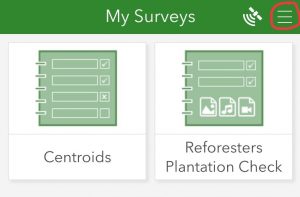
- Click Settings, then Map
- Select Standard
- Restart the app
- Click ReForesters Plantation Check, then click Collect.
- Pick a plantation from the drop down menu. You should now see the plantation outline appear in the map under Verify Site Coordinates. If you do not, tap the map, open the basemap gallery and scroll to the bottom. Click ReForesters Plantation Check.
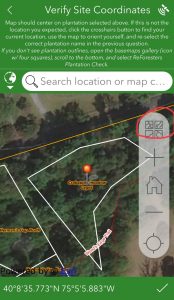
You have completed the initial setup and can discard the test survey. For future checks, you can open the survey right from the app. You should not need to repeat these steps unless you delete and re-download the app. A few things to note:
- An update notification might appear at the top of the main menu if we need to fix any bugs. Please click the notification before starting a new report; the updates are very quick.
- If your plantation does not have cell service, the custom map will not load, but your site and photo locations will most likely still be recorded properly. Double check when you return to cell service.
- If you submit your report while offline, it will be saved in your outbox (appears below the Collect button). Make sure to open the outbox and send the saved report when you return to an area with internet access.
- Sent reports are stored on your device for future reference and in case you need to make edits. If app starts to get too big, you can delete old reports from the Sent box.
